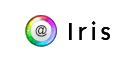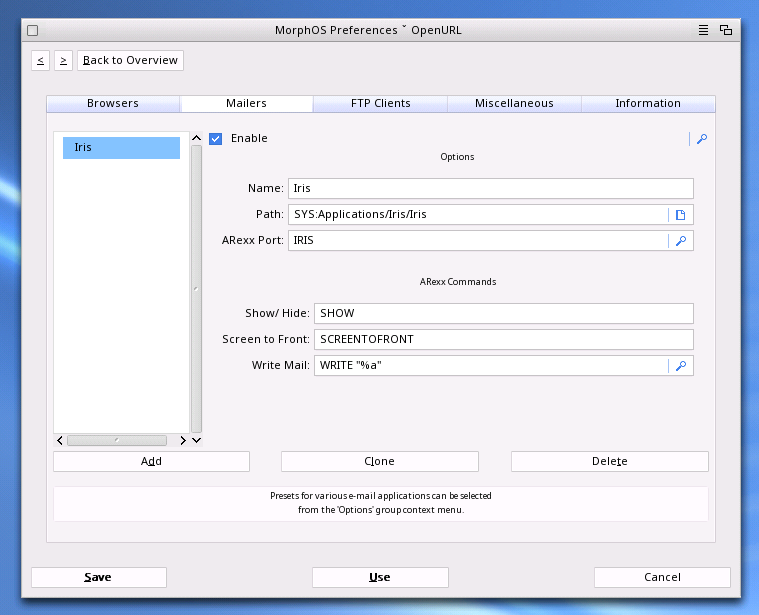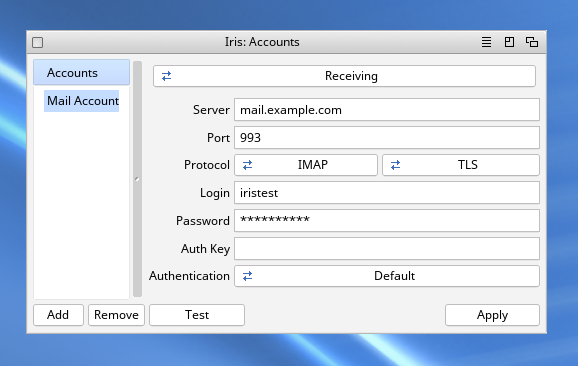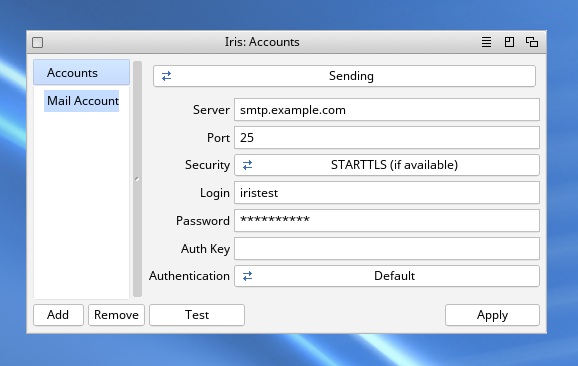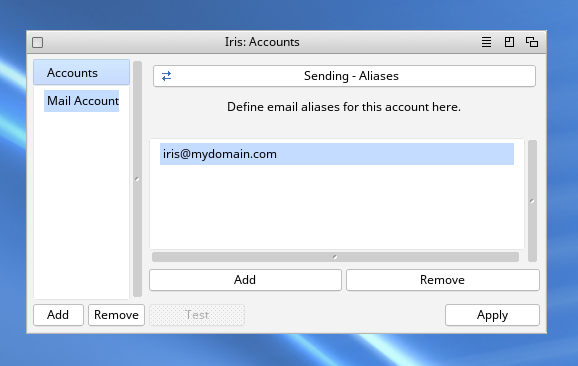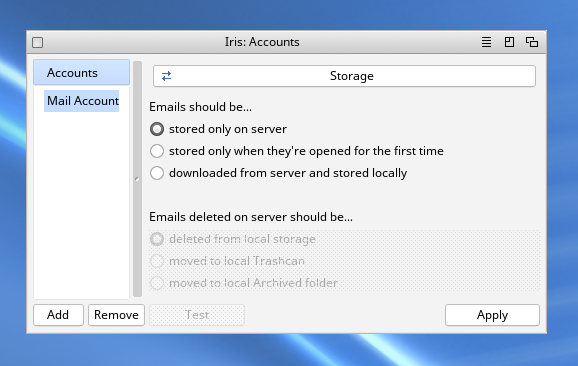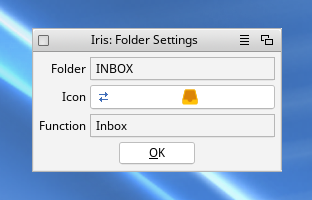Installation and first run
Download the archive and extract it from Ambient. Copy the Iris directory where-ever you like, preferably SYS:Applications. Mind that Iris will store caches and emails in its directory, so pick a drive with at least 1GB free space. By default Iris will not use more than 100MB, but with local storage enabled this may grow quickly.
Check your network settings, make sure the loopback interface is enabled. You can verify this by running ifconfig in a shell and checking if lo0 is on the list of interfaces. OAuth2 authentication will not work without the loopback interface.
Open System Preferences, go to OpenURL and add the Iris email client.
Click on the Add button first, then select a preset from the pop-up button in the top right corner.
On first run Iris will ask you to configure an E-mail account. To set up more than one, select Add Account from the Settings menu.
Configuring accounts
To add a new account, open the Add Account window and type in your email and password. Do not input a password when adding a GMail, Outlook or Yahoo address.
Iris will use Mozilla Thunderbird's database to auto-configure your account. In case of custom servers, you may need to manually adjust the settings and re-test signing in. It is possible to add a server with only send or only receive capabilities.
Once added it is possible to fine-tune the settings in the Accounts window.
In the General account settings panel one may adjust the name of the account as it appears in the folders tree in the main window.
The Enabled switch can be used to temporarily disable the account - Iris will disconnect from its associated servers and hide it in the folders tree. The local storage for the account remains on disk.
Don't Auto-Connect will prevent Iris from syncing emails of the account on startup.
Address Name is what the recipients of your emails will see in the From header field, along with the Address E-mail.
OAuth Provider can be used to make Iris obtain an OAuth2 authentication token from one of the providers. This makes it possible to authenticate into GMail if your email is in a non-gmail.com domain.
The Signature editor lets you set a signature that'll be appended to all the emails you send from the edited account.
All store related connection settings may be tweaked in the Receiving panel. Those settings are usually auto-configured when adding an account. Password and Auth Key should be left empty when using an OAuth2 enabled service provider.
Always use settings recommended by your E-mail hosting provider. If you're certain that your provider supports TLS or STARTTLS, pick the right mode and do not use STARTTLS (if available) as it is less secure.
It's best to test all the edits with the Test button before you hit Apply.
Aliases help Iris identify the email aliases associated with the main email account.
These are used for two purposes:
* Identifying your address when using Reply-All functionality
* Make it possible to send emails as coming from the aliased address, if the server supports it
Iris can be set to cache emails locally. This makes it possible to view them when offline.
The cached files will be auto-deleted if removed from the server. This will be expanded in the future updates.
GMail
Adding a GMail account should be straightforward. Simly pick GMail provider when configuring a new account and complete the log-in process in Wayfarer. Mind that Wayfarer needs to be set as default browser in OpenURL. Use GMail provider even if your email isn't in the @gmail.com domain, but is managed by Google.
Outlook
Select the right email provider. Complete setup in Wayfarer.
Yahoo! Mail
You'll need to paste the authorization code shown in Wayfarer back into the Iris configuration window to authenticate.
Managing IMAP folders
The Folder Settings window allows changing the icon displayed next to the folder in the folders tree.
As some servers do not correctly mark the function of special folders like Trash, Spam, Sent, it is possible to designate the function in the settings panel. This will enable Iris to move deleted mail to Trash or to handle the Sent folder correctly in case the SMTP server does not upload sent emails to the IMAP endpoint automatically. A visible indicator of a server not marking the functions of special folders are the folder icons in the folders tree.
It is also possible to delete some folders, but this may be restricted by the server. It's not possible to delete the INBOX or other special folders.
A separate Add Folder window accessible from the main menu can be used to create folders and sub-folders on the IMAP account. These will be created on the server.
Configuring Iris
The Settings window allows configuring the layout of the root window, security features of the app as well as the mail reader / writer properties.
Password security makes it possible to secure the passwords stored by Iris with a master pin or master password. Once set, you will need to provide the master password when launching Iris. It is not possible to recover the master password.
Using Iris
Reading mail
To be added.
Writing/Sending mail
To be added.
Saving, Exporting and Printing
To be added.